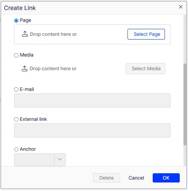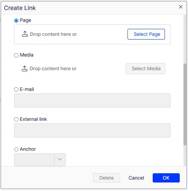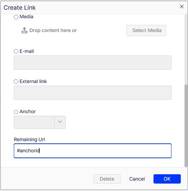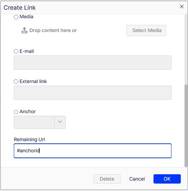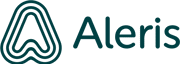Create anchor links
When you add an anchor, first create the anchor and then add the link from the Create link dialog box.
- Place the cursor in the text in the rich-text editor where you want to place the anchor.
- Click Anchor on the editor toolbar and enter a name for the anchor. Do not use special characters or spaces.
Create anchor links
When you add an anchor, first create the anchor and then add the link from the Create link dialog box.
- Place the cursor in the text in the rich-text editor where you want to place the anchor.
- Click Anchor on the editor toolbar and enter a name for the anchor. Do not use special characters or spaces.
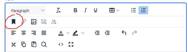
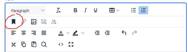
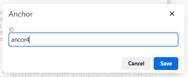
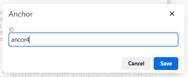
3. Select the text in the rich-text editor where you want the link to the anchor.
4. Click Insert/edit link and use the Anchor option to select the anchor to link to.
3. Select the text in the rich-text editor where you want the link to the anchor.
4. Click Insert/edit link and use the Anchor option to select the anchor to link to.
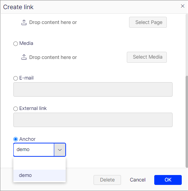
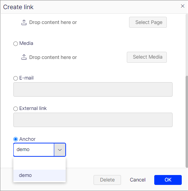
Anchor on another page
- Create the link in the Create link dialog and choose the page you want to link to
- Add "#anchorid" under Remaining Url
Anchor on another page
- Create the link in the Create link dialog and choose the page you want to link to
- Add "#anchorid" under Remaining Url